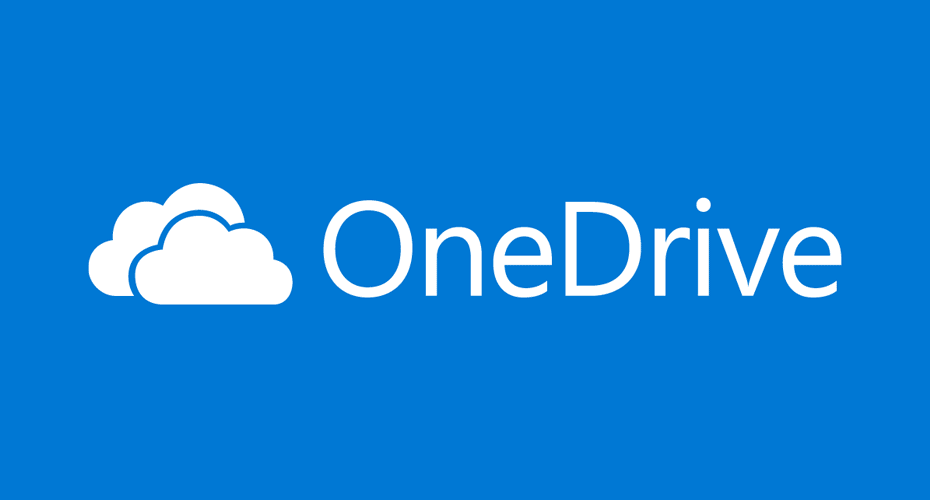For guidance and advice on using OneDrive and SharePoint please visit the Digital Hub.
For student technical support please log an enquiry under the IT category in SID online
For staff technical support please contact the IT Service Desk.
Related links
Files and storage
Types of University storage for staff and students
All staff and students at the University of Exeter have access to secure cloud-based storage through:
- OneDrive for Business - personal file storage for staff and students from which you can share documents easily.
- SharePoint - designed for collaboration. Use it to store and share documents, and work collaboratively on files in real time.
We recommend using OneDrive for Business for personal file storage and SharePoint for collaborating. Further guidance on data security and file storage is available from Information Governance.
Help guides and videos can be found on the Digital Hub.
The University also uses the following legacy file storage:
- N:Drive (staff only) - All Professional Services, Colleges and Departments are also allocated shared network file space for collaborative working and file sharing purposes. This is generally available on staff PCs or laptops as your N:Drive. We recommend the use of SharePoint instead of N:Drive.
- U:Drive - (not available for staff and students joining post-August 2020) individual secure file space on a central fileserver. Please note, all U:Drives are being migrated to OneDrive in 2022 and will soon not be a supported method of file storage.
Network file space (U:Drive)
Please note: The U:Drive is only available to staff and students who joined the University of Exeter before August 2020. New students and staff should use OneDrive for Business which provides modern, cloud-based storage.
We recommend all staff and students use OneDrive for Business.
As part of the University’s response to data security challenges, we are changing the way we store our files, moving from the U:Drive (aka Home Drive) to OneDrive for Business. Exeter IT are working to complete this change during 2022. To find out more visit the Digital Hub, Your File Storage: It’s Changing or email onedrive@exeter.ac.uk.
University storage should be used for storing your work-related files only, please do not load your music collection or personal photo albums to it.
OneDrive for Business
All Staff, Associates and Students can access a secure online file sharing tool called OneDrive for Business via Office 365 on a Windows or Mac computer.
Key benefits:
- Working collaboratively with staff, students, or external contacts. External contacts can be sent a guest link to access an individual document or a folder and do not need their own OneDrive account.
- 5 Terabytes of online storage
- Simple and easy to use, like other online files sharing tools, for example, Dropbox and WeShare.
- OneDrive is secure: the University has signed up via JANET's terms and conditions to ensure that our data is stored in the EU and UK. Other cloud storage providers such as Dropbox do not guarantee that, and are not supported by the University's central IT department.
Accessing OneDrive for Business
You can access OneDrive for Business securely using your University login details on any computer or internet-enabled device via either iExeter or via the app launcher menu in Office 365.
You can also download the OneDrive app to your tablet or smartphone via iTunes, Google Play and Windows Store.
Once you’ve uploaded your work files to your OneDrive for Business account, you’ll be able to access them at home, in the field, or anywhere when you are on the move.
Guidance and advice
Visit the Digital Hub for more guides and advice.
Shared Network Filespace (N:Drive)
Staff and Associates in all Professional Services, Colleges and Departments have access to a shared network filespace for collaborative working and file sharing purposes. This is generally available on Staff PCs and laptops as the N:Drive.
Please note: your N:Drive is for storing University-related files and should not be used for storing personal files, photographs, videos or music.
The advantages of using the N:Drive to store files are:
- You can access shared files from any internet-connected computer
- Permissions and access to files and folders on the N: drive can be carefully managed by your local N: drive Administrator
- Specific groups of users can be assigned specific read or write access to any files or folders
- There is no need to remember which copy of a file is the latest one if several people are working on a single document
- There is no need to distribute files around via email or on CDs, memory sticks or floppy disks, which can get damaged or lost
How to access your N:Drive
The best way to get access to your N:Drive is via a staff PC or laptop.
The N:Drive is not directly available from open-access PC clusters.
How big is the N:Drive?
The allocation of N:Drive filespace is shared between the Professional Service, College or Department.
The local N:Drive Administrator is generally responsible for the management of the N:Drive file space ensuring that it is distributed effectively.
If the file space nears its quota, a warning message will appear when you access your N:Drive.
Network file space (U: Drive)
Notice
Please note: The U:Drive is only available to staff and students who joined the University of Exeter before August 2020. New students and staff should use OneDrive for Business which provides modern, cloud-based storage.
We recommend all staff and students use OneDrive for Business.
U:Drive
The U:Drive is an individual filespace, stored on a central fileserver, to store personal files.
The advantages for using U:Drive to store your files are:
- Access your files from any internet-connected computer
- You don’t have to remember which copy of your file is the latest one, if you work on several computers
- No need to carry your files around on portable devices
- Regular back-ups that can be retrieved
- U:Drive files can be synchronised with your C:Drive to allow offline working
How big is my U:Drive?
- Staff - 20 gigabytes
- Students - 400 megabytes
If you get close to using up all your filespace you will see a warning message when you access your U: drive. You should perform regular housekeeping on your U: drive to keep it to a minimum and delete personal or unwanted files. Staff should think about moving departmental-related files to your N: drive.
How to access your U:Drive
- Staff PCs and laptops setup before August 2020 which are connected on campus should have a U:Drive mapped automatically on login.
- Staff working offsite can access U:Drive files through the U:Drive application, via the MyExeter page under the My Files tab, or via VPN.
- Students who joined the University of Exeter before August 2020 can access U:Drive by logging into iExeter, going to My Files, and selecting U:Drive. Students can also access U:Drive files from the open-access PC clusters (see below).
Accessing your U:Drive on open-access PCs
When you log in to a PC in an open-access ‘cluster’ rooms with a student username, the PC connects automatically to your personal secure network filespace. Your secure space is given the identity U: on the PC (in the same way that the PC’s hard disk is drive C:, a CD-ROM drive is usually D: or E:, and so on).
You can treat the U:Drive in the same way as any other storage space, for example by saving files to it from a program like Microsoft Word, or viewing the contents using Windows Explorer or My Computer.
On the open-access cluster PCs:
- You can open your U:Drive by clicking the Undergraduate OneDrive for Business icon on the desktop.
- You can also get to your U:Drive using My Computer, but make sure that you choose the Undergraduate OneDrive item, not ‘Temporary network file space for [your username]’, which is marked as the S:Drive.
- You can save files to the S:Drive, but this area is not secure, is not the same on all PCs, and files saved there may be deleted without warning!
- The My Documents folder is stored on your U:Drive– you can create other folders within it as you need to.
- If you also access your U:Drive from your own PC from outside the University, for example, be careful not to confuse the My Documents folder on your own PC with the one with the same name on your U: Drive on an open-access PC.
- Any Favourites or Bookmarks you save while browsing the Internet on an open-access cluster PC will be saved into your U: Driveso that you can access them from other open-access PCs.
- Favourites and Bookmarks you save while browsing on your own PC will be saved to the PC’s hard disk, not to your U: Drive.
If you have problems with the U: Drive on the open-access cluster PCs, please Contact us for more information.