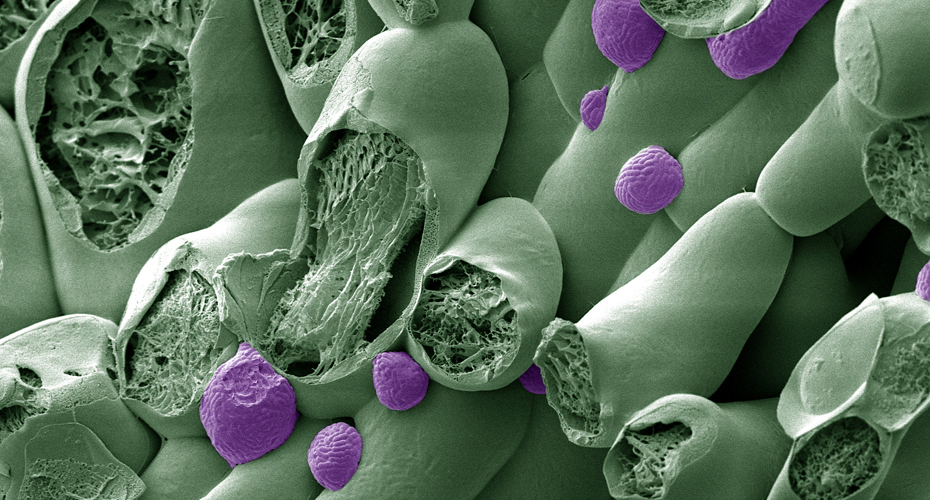Booking
General rules
- Microscopes can be booked from 8:00-18:00 for regular working hours. Individual users should book a maximum of 4 hours a day (only applies to times of heavy usage by many groups). Ideally, all time course experiments that take longer than 4 hours should be done at the end of the week, or after announcing it to staff members, can be performed on the weekend.
- For out-of-hours bookings, please have the relevant lone worker risk assessments in place and follow lone worker guidance.
- Booking can be done up to one month in advance and has to be submitted at least 24h before the session starts. If you do not show up at the booked time, we will cancel your booking 20 minutes after time (unless we get a note from you).
- Trained users will receive access to our Clustermarket microscope calendars and all booking is handled on that platform.
Charges
Charges for the use of our equipment/services are available on request (bs-bioimaging@exeter.ac.uk).
Request form
File storage
The Bioimaging Centre provides two shuttle drive systems providing temporary storage of microscopy data consisting of a NAS drive and a high-powered image analysis workstation (the Hive). The file store has been setup with the users current lab username within which folders have been created for the individual user. This file store is not for permanent storage, images have to be regularly moved to suitable storage devices by the users and files will be cleared on a regular basis. You will receive prior warning before this happens.
From your lab computers you will be able to log into the Bioimaging file store and transfer your images to a more permanent storage area, a minimum of x2 backups is recommended.
Please carry out the following:
- Transfer current images across to the file store, deleting ones which are no longer required. All current User folders and images will be deleted from the pc hard drives within the next two months.
- New path for saving images:
Desktop -> Bioimaging File Store -> Lab name -> your folder - To access from your lab:
On Windows 7
Start -> Run -> Type \\bio-bioimg02\userdata\your lab name (e.g. lab_XX)
On Apple Mac
Finder menu Go -> Server -> Type smb://bio-bioimg02/userdata/your lab name (e.g. lab_XX) - If you are asked for a Username or Password enter your lab id (e.g. lab_XX) and current password.
Please check that all the above works before committing all your hard work to the recycle bin!