Supported browsers
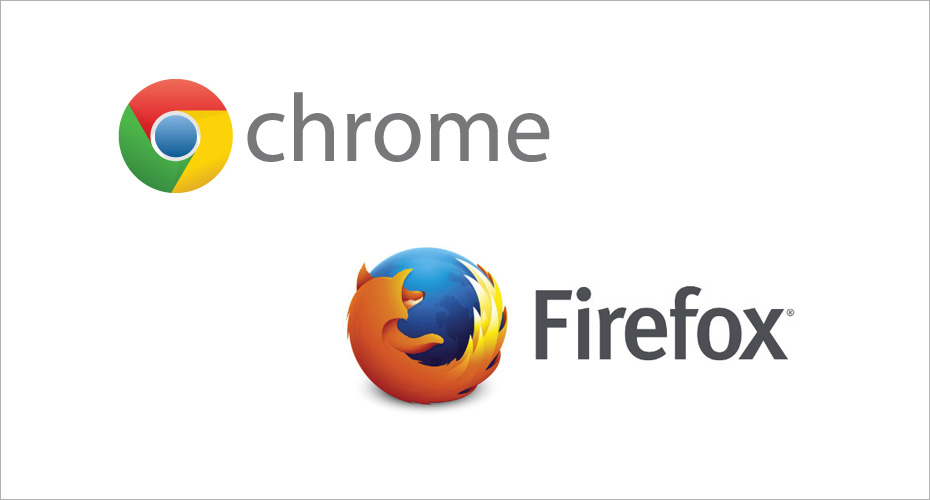
Internet Explorer is not supported by T4. We recommend Firefox or Chrome when using T4 on a PC.
Formatting text and tables
4) Formatting text and tables
- To edit text and tables you will use the content editor toolbar within T4. Hopefully this screen will look familiar to you as it has a similar look to Word and other text editors.
- The Name field is for reference in T4 only – it won’t appear on the live site. This text should describe what the content is. Keep it simple.
- The Header field is the heading text that will appear on the live site at the top of the page.
- To make changes click into the Content pane and edit text.
- A useful tip if you are pasting in lots of content from Word is to enable Paste as Plain text. This will strip out any unwanted formatting that is carried over from Word.
- If you have sub headings on your page then this text will be a heading 2 or heading 3.
- To create a table select the insert a new table icon. Populate the column and rows fields and choose whether you would like the first row or column to be a header. Click insert.
- You can preview your page, but you need to update and approve to go back to the content list, hover over a yellow dropdown arrow and select preview.
