Assessments
Assessments
Assessments
Your performance at Exeter will be assessed in a variety of different ways, to equip you with the necessary skills for the workplace or further study. Each module has a set of 'Intended Learning Outcomes' which specify what you should know and be able to do by the end of the module, and assessments are designed to demonstrate these.
Submitting assessments
You can now find and submit all your assessments from within ELE 2. Here you will find an assessment dashboard where you can view all your assessments details in one place, including deadlines, extensions, mitigations and when feedback is due.
ELE 2 Assessments Guide for Students - V6
ELE 2 Feedback Guide for Students
Guidance videos
You can find more guidance on submitting assessments in the short videos below:
How to keep track of your assessment deadlines
How to enable a self-certified extension
How to submit a file for an assessment
How to view your assessment feedback
How to submit 'online text' for an assessment
Frequently asked questions
First, find your submission point in ELE 2. You can do this through the My Assessments block in the Dashboard, or the Assessment Quick Links block in the relevant course page. Click the > or + icon beside the assessment, then More details.... Some formative assessments may not show in these blocks (depending on the assessment type).
You can also find your submission point within the relevant course page. It will appear as a pink square icon and an assessment title, surrounded by a grey box. Click into this.
Within the submission point, you’ll see the assessment’s deadlines, information on your submission status, and any rubrics or marking guides that will be used to mark your work. Scroll to the bottom of the page and click Upload your submission.
After clicking Upload your submission, you’ll be taken to a page where you can enter some text. It’s helpful for your markers to make your link ‘clickable’. To do this, copy and paste your link into the text box, then highlight the link and click the chain button in the text editor. Paste your link again, tick Open in new window, and click Create link. Agree to the terms and submit.
This video contains detailed guidance on creating a shareable OneDrive link.
After clicking Upload your submission, you’ll be taken to a page where you can upload your scans, agree to the terms, and submit.
In addition to your scans, you may be required to submit a PDF or Microsoft Word document, containing a minimum of 20 typed words. This is necessary if your assessors plan to use a specific set of marking tools (via Turnitin). Your module lead will let you know if you need to do this.
Yes. Once you’ve submitted your assessment, the Upload your submission option will change to Edit your submission. Usually, you’ll be able to upload a new version if you’re still within the deadline.
If your markers are using a rubric or marking guide, you’ll find it at the relevant submission point in ELE 2 – the same page that you need to submit your assessment to.
If you see a section titled Marking guide around halfway down the page, you can view the attached rubric or marking guide by clicking the text beneath the title.
If you see View the Rubric used for marking below the Your submission status section, you can view the attached rubric or marking guide by clicking this text.
In ELE 2, you can add a 3-day self-certified extension to a summative assessment deadline, where applicable, without needing to submit evidence. You can do this once per assessment, and four times per academic year. Find the Assessment Quick Links block in the relevant course page. Click the + icon beside the assessment. Then, click the + icon beside Mitigation followed by Select a 3 day extension. There are some assessment types that do not allow self-certification, such as group work and quizzes. You can check with your Info Point if you’re unsure.
If you’ve run out of self-certified extensions, or need an extension of longer than 3 days, you’ll need to submit an evidence-based mitigation request. Follow the instructions above, but instead of clicking Select a 3 day extension, click Apply for mitigation. This will link to guidance on the mitigation process.
You can see when your feedback is due through the My Assessments block in the Dashboard or the Assessment Quick Links block in the relevant course page. Click the > or + icon beside the relevant assessment.
You’ll find your feedback at the relevant submission point in ELE 2 – the same page that you submitted your assessment to.
Your markers now have more options for providing high quality feedback, so you may find that the type of feedback you receive differs between assessments.
Near the top of the page, you may see General feedback. This will apply to everyone who has submitted the assessment. Please note that this may not be provided.
Under the Your submission status section, you’ll see your Provisional grade. This may be different from the final grade that will later be available in the Student Record System.
You’ll receive personalised feedback in one of two ways:
- If you’ve been left standard personalised feedback, you’ll see it under the Feedback section. You may see written feedback beside Feedback comment. Your markers may also have uploaded Feedback files.
- If you’ve been left Turnitin (Feedback Studio) personalised feedback, you’ll see it under the Your submission status section. Click the blue pencil icon beside Submission file to view your feedback in a new window. This video shows you how to interpret this.
No. Your feedback will remain accessible to you on ELE 2 for the duration of your studies at the University.
2022/23 Module Assessments in BART
A very small number of modules that started prior to 1 August 2023 and have yet not completed (such as some degree apprenticeships and CEDAR modules) are continuing to be taught in ELE 1, so these will use BART for assessments until completed.
If in doubt, your Education Support Team (Hub) will advise the correct platform for your assessments, including submissions, marks and feedback.
If you are using BART, please see the instructional documents below for information on how to submit.
- Online submission student handbook
- Student Summary Sheet - PDF files
- Student Summary Sheet - non PDF files
BART allows students to make multiple submissions to an upload link as the deadline for an assessment approaches. This functionality is not changing and students will continue to be permitted to change their submission upload without incurring any penalty up until the deadline. During the final week in July 2021 we will be introducing a new function in the BART system which enables the first two of these draft submissions to be automatically uploaded to TurnItIn and this will generate a report which you will be able to access and use as a learning tool for improvement.
Please note, some colleges do not allow this function so it may be unavailable for your programme/module. It is not available for any exams.
IMPORTANT: Reducing your TurnItIn score to 0% (zero) should not be your objective.
Low similarity scores can be as indicative of academic misconduct or poor academic practice as high scores. As long as your work has been properly referenced then it is not a disadvantage to have it flagged in the report. Whilst TurnItIn reports may be used to highlight poor practice and potential issues of academic misconduct, the TurnItIn software cannot interpret those similarities for us, therefore all scripts are checked by an academic who will decide whether there is anything to be concerned about.
Once feedback has been released from eBART, you will get an e-mail with the feedback attached. This could be one or more of the following:
- Feedback sheet with mark
- Annotated script
- Supplementary attachments (answer sheets or further feedback)
To read these documents in full, open with Adobe Reader. If you open them in your browser then 'speech bubble' comments may not be visible.
You can also view your feedback by logging into eBART.
When you're logged in you will see a list of all your deadlines and submissions.
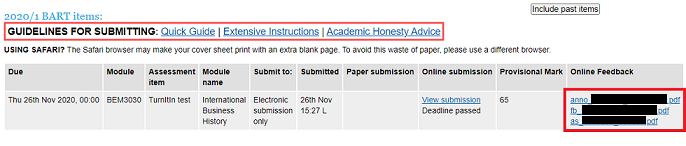
The anonymised sections will contain your student ID and/or candidate number.
Where feedback has been released, you will see your mark, and any supplementary attachments as above. It is advised to download these to your computer so you can open them in Adobe Reader. If you open them in the browser then 'speech bubble' comments and other annotations may not show properly.
Assessment and feedback are an essential part of the student experience and fundamental to the learning process; helping to promote learning and assuring academic standards and quality. (You can read the University’s policy and its benefits to you here or read this Study Zone blog post to find out how timely feedback can be really important for your learning.)
A key aspect is to get feedback to you within a reasonable period of time (normally 15 working days), ensuring that you can best act upon it. Over five years we saw a decline in our National Student Survey (NSS) results relating to student satisfaction with the quality, quantity and/or timeliness of feedback. There was an improvement in the 2022 results, but they are nowhere near where we would like them to be. Continuing to improve this area for you is therefore one of our key commitments in the 2022/23 academic year.
The Timely Feedback Policy for staff has been revised to ensure you receive your feedback quickly and know when to expect your marks (normally 15 working days). In order that we can get your feedback to you in a timely manner (especially where correct answers and feedback on them must not be revealed until all student work has been submitted) we have modified the rules around mitigation and submission deadlines.
