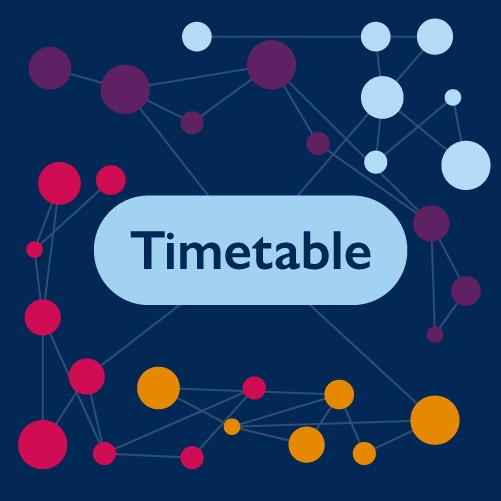Timetable FAQs
Timetable FAQs
Timetabling frequently asked questions
We have organised this section into guidance for staff and students. If you need any further help please contact the team.
Students
You can view the timetable for a room or building by selecting the “Location view” button from the top right menu of MyTimetable.
Select 'Add Timetable' and choose either location (for a specific room or area) or building. Then, enter the name of the building or location, select the rooms as they appear in the menu, choosing 'Add timetables' when you have found your requirements. The room or building timetable will then be shown, in the same format as your usual personal schedule.
You can change the week view using the arrows at the top right of the screen.
Each event or activity within MyTimetable has a range of information attached to it. A full guide on understanding and using your timetable is available online.
We recommend all students familiarise themselves with this information.
For Undergraduates
- Teaching can occur between 8:35am and 6:25pm on Mondays, Tuesdays and Thursdays.
- On Wednesdays most teaching finishes at 12:25pm.
- On Fridays teaching finishes at 5:25pm.
For Postgraduates:
- Teaching can occur between 8:35am and 6:25pm Monday to Thursday.
- On Fridays teaching finishes at 5:25pm.
Classes start at 25 minutes to the hour and finish at 25 minutes past the hour to allow travel between classes.
This means the University authentication system can't identify you. If you are sure that you have used the correct username and password, please contact the IT Helpdesk for assistance.
Your student record needs to show you are a current and registered student (not provisional) on at least one credit-bearing module delivered at Streatham or the St Lukes campus in Exeter, or Penryn.
Please note, if you are a PCMD intercalating student, we need to cross-reference your PCMD id with your University of Exeter credentials.
Please contact your Info Point team if you need support with this.
Timetables sometimes change and generally don't show the full complement of teaching activities until after Freshers' week. The default view in My Exeter is for the 'current' week, which may have no classes running. Try looking at a different period. It is also possible that your college hasn't yet attached you to some, or all, of your classes.
If the issue persists, please visit your Info Point team.
The teaching timetable is planned and built to cater for the majority of students, but it is not possible to avoid all clashes entirely. Occasionally, a clash is unavoidable, for example to allow for those who are repeating modules or taking modules in a different year for academic and pastoral reasons.
Please also check that conflicting classes occur in the same week. The timetable week (and/or term) numbers are shown in the activity detail, see MyTimetable help for guidance.
Follow these steps to disconnect your timetable from Microsoft Outlook:
Go to MyTimetable in your web browser.
Click the Connect calendar button 
From the menu, choose Microsoft Outlook within the section University of Exeter.
Select 'Disconnect' from the pop up that appears.
We have published a short guide on viewing a module you aren't enrolled on: MyTimetable - view a module.
Remember, viewing a module timetable doesn’t mean you can be enrolled on it. Your Info Point will need to review the module capacity and your programme regulations before confirming any changes.
Student personal timetables generally aren't available until after late September.
Your college may have chosen to suppress your personal timetable; the message should have given further information, but if that is insufficient, please contact your Info Point team.
General programme and module timetables can be viewed online but remember that general timetables include all options and all class groups.
You will need to contact your Info Point team in the first instance, to see what is available and the module policies.
Once a change has been made to your student record, the revised information is normally available within the timetable the next working day. For a new module, your Faculty needs to register you to the specific classes within the timetable before you can see them. If your timetable still isn't updated after two working days, please contact your Info Point team for their guidance.
In most cases you will need to log a call with Campus Services: http//www.exeter.ac.uk/campushelp/forms/transport/
Please note Peter Chalk Centre Halls – Requests to change the default layout
Where PCC Halls are to be opened up, please allow a minimum of half a working day to allow for the porters and AV staff to take down and store the walls, furniture and AV equipment (likewise for set up afterward). Please ensure you plan this extra time into your start and end of your booking.
NOTE: Out of hours requirements for this can be considered but will incur a charge.
Staff
Pleas speak to your timetabling contact for their guidance.
Cornwall campuses - please use the Timetable Change Request portal here.
This means the University authentication system can't identify you. If you are sure that you have used the correct username and password, please contact the IT Helpdesk for assistance.
We may not have been informed of the correct id code for you, or you could be missing from the timetable system. Please contact your Timetable administrator for support.
The default view in My Exeter is for the 'current' week, which may have no teaching taking place. Try looking at a different period. There is also the possibility that your Faculty or Department haven't told us about some of your classes yet. If the problem persists, please get in touch with your timetable administrator.
The teaching timetable is planned and built to cater for the majority. Very occasionally, a clash is unavoidable. Your Faculty or department may not have told us the weeks you are teaching where there is conflicintg classes.
Please check that conflicting classes occur in the same week. The timetable week (and/or term) numbers are shown in the activity detail, see MyTimetable help for guidance. If you still need support, contact your Timetable administrator.
You can view the timetable for a room or building by selecting the “Location view” button from the top right menu of MyTimetable.
Select 'Add Timetable' and choose either location (for a specific room or area) or building. Then, enter the name of the building or location, select the rooms as they appear in the menu, choosing 'Add timetables' when you have found your requirements. The room or building timetable will then be shown, in the same format as your usual personal schedule.
You can change the week view using the arrows at the top right of the screen.
Follow these steps to disconnect your timetable from Microsoft Outlook:
Go to MyTimetable in your web browser.
Click the Connect calendar button 
From the menu, choose Microsoft Outlook within the section University of Exeter.
Select 'Disconnect' from the pop up that appears.
We have published a short student guide on viewing a module you aren't enrolled on: MyTimetable - view a module, follow the same steps to view a module you don't teach on. Please note, for the draft timetable only convenors will have this privilege. Once the timetable has been published all colleagues will be able to use this function.
In most cases you will need to log a call with Campus Services: http//www.exeter.ac.uk/campushelp/forms/transport/
Please note Peter Chalk Centre Halls – Requests to change the default layout
Where PCC Halls are to be opened up, please allow a minimum of half a working day to allow for the porters and AV staff to take down and store the walls, furniture and AV equipment (likewise for set up afterward). Please ensure you plan this extra time into your start and end of your booking.
NOTE: Out of hours requirements for this can be considered but will incur a charge.