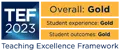Working with headings in Approved Responsive Templates
Advisory
The information on this page is only applicable if you're editing the University webpages using T4. It presumes that you have already completed the beginners and advanced level of the T4 training (a link for staff only - opens in new window).
Retiring templates
As we continually seek to improve our web templates, they will over time be discontinued, and you will be given new ones to replace them.
The following templates are still supported, but are now on course to be retired at a date to be confirmed. In the meantime, this page outlines certain practices that you should adopt while using them.
List of affected templates
Accordion Pane
Where possible, new accordions should now be avoided on approved responsive pages.
If you really need to use an accordion, you must not create headings in the Pane Content field. If you need to create a heading, you should use a non-accordion template for that content.
Call to Action Links
Use of the Title field should be avoided, unless it's really needed for comprehension purposes.
Feature Box
Don't use the Title field. Instead, put any heading you need into the Text field, and format it at the appropriate level for the position of your content on the page.
Highlight Content Panel
Using this template in the main column of your page
You can use the title field if your heading should be an h3, otherwise leave the title field blank and create a heading at correct level in the text field.
Using this template in the right column of your page
You can use the title field, but do not add a heading to the text field.
Messages Billboard
- This template must only be used at the top of the page.
- The Billboard will create an h2 heading in the code, using the text of the 4th button. Therefore, you should create a new h2 heading immediately beneath the Billboard when adding further content, so that your new content is not still under that heading.
Modal Window
The modal title field will set this heading as h2, so you should bear this in mind if then adding additional headings to your modal window.
Panel
Don't use the Title field. Instead, put any heading you need into the Text field, and format it at the appropriate level for the position of your content on the page.
If your heading needs to be a link, create your heading as a link in the Text field window (as you would a normal link, whether this is to another T4 page or an external location). Do not use the link feature at the bottom of the template.
Panel Set Blog Feed
You can use the title field if your heading should be an h2, otherwise leave the title field blank and create a heading at correct level in the text field.
Profile Panel
The Profile Panel will create an h2 heading in the code, using the Person Name. Therefore, you should create a new h2 heading immediately beneath the Profile Panel (or beneath the last one in a group of Profile Panels) when adding further content, so that your new content is not still under that Person Name heading.
Profiles Item Set
This template can only be used where it's appropriate to use an h3 heading. This means you will need to create an h2 heading first, before then adding this template to your page. You can use the Page text template for this.
Tabs Container
If you need a heading in your tab, only use the Tab 1 Content Header field if your heading should be h2. Otherwise, leave it blank and create a heading at the appropriate level in the Tab Content field.
Tab
If you need a heading in your tab, only use the Tab Content Header field if your heading should be h2. Otherwise, leave it blank and create a heading at the appropriate level in the Tab Content field.
Video Embed
Use of the Title field should be avoided, unless it's really needed for comprehension purposes.