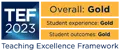How to create a heading (technical)
Advisory
The information on this page is only applicable if you're editing the University webpages using T4. It presumes that you have already completed the beginners and advanced level of the T4 training (a link for staff only - opens in new window).
On this page
The T4 text-editing window
A piece of text is turned into a heading by selecting it and then formatting it using the drop-down format menu on the right side of the editing ribbon. The menu has a default setting of 'Paragraph', as shown in the following image:

The heading options available in this drop-down menu are:
- h1 (Header 1)
- h2 (Header 2)
- h3 (Header 3)
- h4 (Header 4)
- h5 (Header 5)
- h6 (Header 6)
You should never choose 'Header 1' from that menu, as there must only be one h1 heading on a page and, for the page's code to work properly with assistive technologies, that heading must be added using the procedure described in How to add an h1 heading template to your webpage (a separate topic). Instead you should choose one of the lower level headings, as appropriate.
Headings beyond h6
It's exceptionally rare to need a level beyond h6, as most pages don't go beyond h4. Nevertheless, this can happen in (for example) complex legal pages that must be presented in a certain way.
If you need a heading level beyond h6, this can be specially coded. In such cases, please contact the web team for advice. Please do not simply create a low-level heading using bold text.
Heading formatting is for headings only
Heading formatting options must only be used for headings, bearing in mind that a heading is a piece of text that labels a topic or subtopic.
Heading options must not be used to emphasise text or to make it bigger. Once you format a piece of text as a heading, you are altering the underlying code to indicate that this text is, structurally, a heading. This means that the code of your page will tell assistive technologies and search engines that the text is introducing a topic or subtopic.
If you need advice on emphasis, see how to correctly emphasise text.
Tables
It's fine to use a heading to introduce a table, but do not format any of the table contents as a heading. Tables have their own automatic styling and, when properly constructed, their contents will automatically format appropriately.
Links
It's fine to make certain words or parts of a heading into links to more information about those words. You might do this, for example, if your heading contains a technical term, and there is explanation about this term on another page. However, don't make the entire heading into a link. Headings as a whole are supposed to be about the content beneath them, not about content in another page or section.
Conversely, don't format a link as a heading simply to make it stand out; again, the purpose of headings is to introduce the content beneath them.